Part 1. Reasons for Bad_System_Config_Info error in Windows 10/8/7
Here below are some major reasons that may cause bad system config info error in your PC under Windows 10/8/7:
1. Damaged/corrupted hard disk drive;
2. Corrupted Windows system files;
3. Corrupted Windows registry files;
4. Incorrectly configured corrupted device drivers;
5. Driver conflict between newly installed hardware;
6. Damage or corrupted RAM.
So how to fix these problems and rescue your computer from bad system config info error? Don’t worry, in Part 2, you’ll get relative solution to fix this error without any obstacles.
Part 2. Find solutions to fix Bad_System_Config_Info error in Windows 10/8/7
You may selectively choose anyone of these below offered solutions to fix the bad system config info error in Windows 10/8/7 and restart your PC again.
Method 1. Check & repair hard disk corruption errors
When hard disk drive got damaged or corrupted, it may cause bad system config info error. And it would be work by checking and repairing hard disk corruption. Here below you may choose to check and fix damaged hard disk drive manually or apply
partition manager software for help. The below methods can all be applied in Windows 10, 8 and 7 computers.
Access 1. Manually check and fix hard disk with CMD
- Click Start and type: command in the search > hit Enter;
- Click yes and type: chkdsk /f > hit Enter;
Then you need to go after the onscreen command and finish the hard disk checking and repairing process.
Access 2. Check and repair corrupted/damaged hard disk with partition manager software
- 1. Launch EaseUS Partition Master and right-click the partition that you want to check by clicking "Check partition".
- 2. Choose the way that you want to use to check partition: Check Partition Properties, Call Windows Chkdsk to fix errors, Surface Test.
- Click OK.
3. Let EaseUS Partition Master Free automatically check hard disk partition errors and repair errors for you. Click OK to finish the process.
If you cannot boot computer and fail to follow this method to fix this problem, you may directly try Method 2 to boot and restore Windows, getting rid of bad system config info error, by booting PC with WinPE bootable disk. All problems will be fixed.
Method 2. Boot Windows from bootable disk to get rid of startup blue screen bad system config info error
WinPE bootable disk would help you to reboot Windows into a healthy state and all you need is to create a bootbable disk with powerful partition manager software - EaseUS Partition Master and reboot PC. Then the bad system config info error would be solved.
- Create a WinPE bootable disk from another healthy computer which is running the same system as your present PC;
- Connect the bootable disk USB drive or SD card with computer and select to boot from the disk;
- Select to enter EaseUS Partition Master, there you can directly perform a disk or partition copy operation so to copy partition data into a new storage device; (Do remember to connect another new drive or storage device with PC.)
- Then use EaseUS Partition Master to check and fix hard drive error;
- Later you can reboot Windows and continue to use computer again. (If some data were lost, don’t worry. You can restore them from the copied partition data.)
Method 3. Fix corrupted Windows Registry by CMD to solve "Bad_System_Config_Info" error
No matter you are running Windows 10, 8 or 7 on your PC, you can directly apply the below CMD commands to fix corrupted Windows Registry which may cause "Bad_System_Config_Info" error right now:
- Boot from a Windows 10/8/7 USB/DVD and launch Command Prompt;
- Type: CD C:\Windows\System32\config > hit Enter;
- Follow below commands one by one and hit Enter to rename these files with .old postfix:
ren C:\Windows\System32\config\DEFAULT DEFAULT.old
ren C:\Windows\System32\config\SAM SAM.old
ren C:\Windows\System32\config\SECURITY SECURITY.old
ren C:\Windows\System32\config\SOFTWARE SOFTWARE.old
ren C:\Windows\System32\config\SYSTEM SYSTEM.old
- Type the following commands one by one and hit Enter to copy registry backup files to your current registry folder. And this will help to manually restore your Windows registry:
copy C:\Windows\System32\config\RegBack\DEFAULT C:\Windows\System32\config\
copy C:\Windows\System32\config\RegBack\SAM C:\Windows\System32\config\
copy C:\Windows\System32\config\RegBack\SECURITY C:\Windows\System32\config\
copy C:\Windows\System32\config\RegBack\SYSTEM C:\Windows\System32\config\
copy C:\Windows\System32\config\RegBack\SOFTWARE C:\Windows\System32\config\
Method 4. Update device drivers
- Go to Device Manager > Right-click the driver you want to update and click Update driver;
Then it will update the device driver for you. Or you can also try Driver update tool which will update all your drivers automatically.
Method 5. Use last known good configuration to solve bad system config infor error
The other way to fix bad system config info issue in Windows 10, 8 or 7, you can try to restore from the Last known good configuration from Advanced mode:
For Windows 10/8 users:
- Open Start and click on Power > Press and hold Shift > Click on Restart;
- Choose Troubleshoot > Select Advanced Options > Click on Start Up settings;
- Click on Restart;
- After restarting Windows, you’ll see the advanced boot menu in black screen - Last known good configuration (Advanced) > Choose it with arrow keys and hit Enter.
For Windows 7/old version users:
- Restart PC > Press and hold F8 when PC powers up and shows a black scree white text or Windows logo;
- When advanced boot menu in black screen appears, select Last known good configuration (Advanced) with the arrow keys on your keyboard > hit Enter.
Method 6: Use Windows Memory Diagnostic to test & repair damaged/corrupted RAM
- Open Start and type: memory diagnostic > Select Windows Memory Diagnostic;
- Click on Restart now and check for problems (recommended);
Your PC will be restarted and check for RAM memory problems automatically. It may last a few minutes and when it detects any errors, please contact your computer manufacture to get supports from them and solve the bad system config info error then.



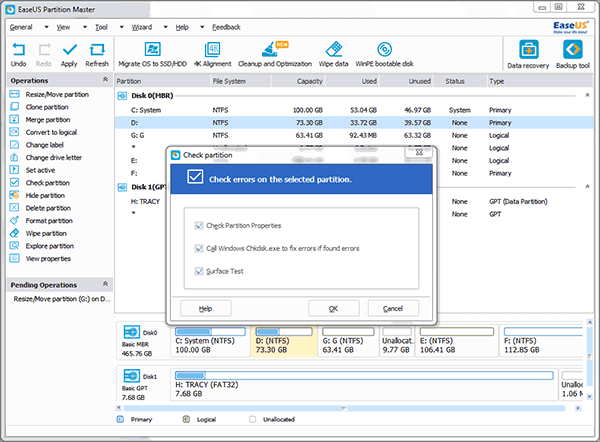
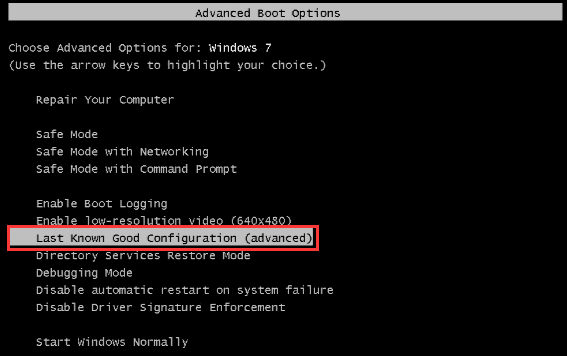
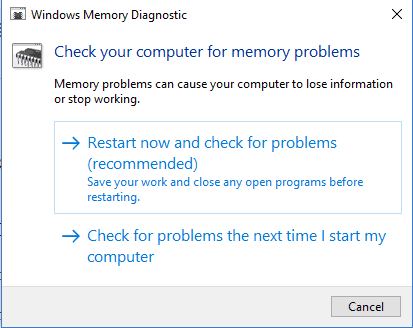


.png)




